Monday, November 30, 2009
hello, my half-blog. what brings me here? well, im here to show you how to edit two pics into 1. its sorta like unprofessional edit but its worth to try. so here's the sample of the pics that i mention earlier:so here are the reveals:
1st: you need to take two pictures of your choice like what i did here.

2nd: copy one of the pics either pic 1 to pic 2, or pic 2 to pic 1. what i did here was, i dragged the 2nd pic (the guy) to 1st pic. so it becomes like this. you can modify the guy pic with new image size to height: 640, weight: 480. (original guy pic was height: 519, width: 319). go to "IMAGE", then "IMAGE SIZE" to make it easier.


to do that, use the Move Tool on the left side of your screen, hold it and drag it to your 1st pic or either way.

3rd: minimize the original guy pic and concentrate more on a girl & a guy pics but mostly concentrate on the pic with highlight "Layer 1" on the right-side of your screen.
4th: go to "Edit", "Free Trasnform" (Ctrl+T). enlarge the guy pic with the same size to the background pic. or you can go to "Image", "Image Size". Follow the size of the 1st pic as i said earlier on the 1st step. otey, mine is, height: 640. width: 480. then, drag to the 1st pic. this is how it looks like after i free transformed it. same size (height & weight) to the 1st pic (the girl pic). dont ever change the hightlights on the right-hand side like what i did below, otherwise, it wont work. always be sure that you concentrate on the "LAYER 1" image.

5th: on the right-side, there are two different percentage, "CAPACITY" & "FILL". i dont know what it called, as i marked there on the pic. its for the "Layer 1" image.

so, this is how it works. i used both the fill & capacity percentages. you can use either fill or capacity or both. it works almost the same. here's what ive done. my capacity is 62% whereas my fill is 44%. you can edit with your own likes, it doesnt have to be exactly the same percentage as mine.

so, there they are. the revealed of my edit pics. it look simple, but im not sure its nice for you or not. so, im sure you can modify it more than that. ehe. =)
-geeko.

3rd: minimize the original guy pic and concentrate more on a girl & a guy pics but mostly concentrate on the pic with highlight "Layer 1" on the right-side of your screen.

4th: go to "Edit", "Free Trasnform" (Ctrl+T). enlarge the guy pic with the same size to the background pic. or you can go to "Image", "Image Size". Follow the size of the 1st pic as i said earlier on the 1st step. otey, mine is, height: 640. width: 480. then, drag to the 1st pic. this is how it looks like after i free transformed it. same size (height & weight) to the 1st pic (the girl pic). dont ever change the hightlights on the right-hand side like what i did below, otherwise, it wont work. always be sure that you concentrate on the "LAYER 1" image.

5th: on the right-side, there are two different percentage, "CAPACITY" & "FILL". i dont know what it called, as i marked there on the pic. its for the "Layer 1" image.

so, this is how it works. i used both the fill & capacity percentages. you can use either fill or capacity or both. it works almost the same. here's what ive done. my capacity is 62% whereas my fill is 44%. you can edit with your own likes, it doesnt have to be exactly the same percentage as mine.

so, there they are. the revealed of my edit pics. it look simple, but im not sure its nice for you or not. so, im sure you can modify it more than that. ehe. =)
-geeko.
decoy@11:08 AM